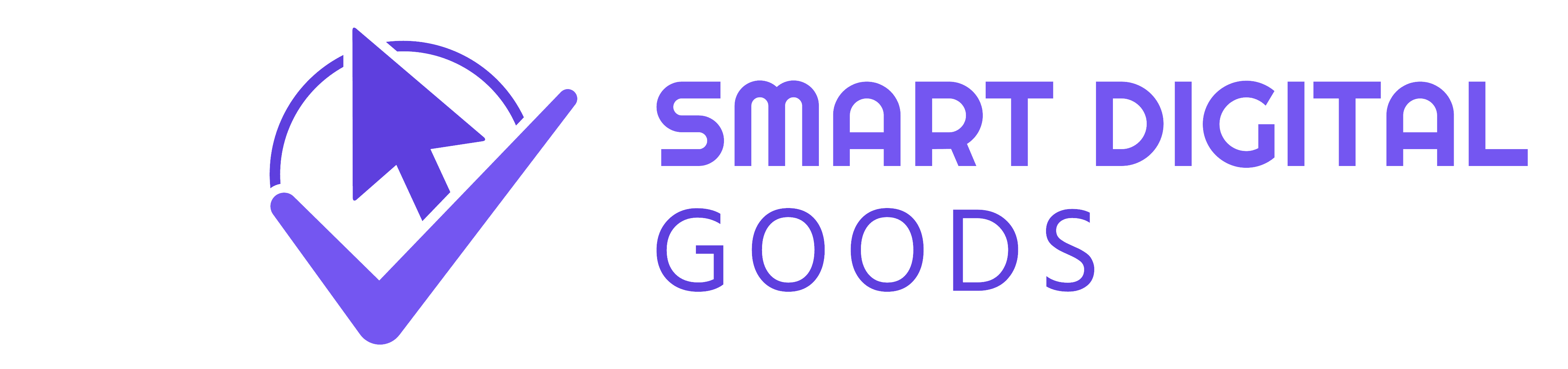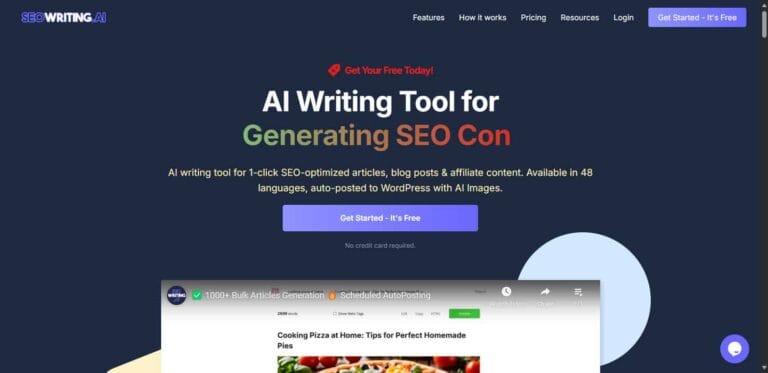Creating effective landing pages is crucial for maximizing conversions and turning visitors into customers. GetResponse, a leading email marketing and automation platform, makes it easy to design these pages with its user-friendly builder. This article provides a comprehensive, step-by-step guide on how to create high-performing landing pages with GetResponse, incorporating optimal SEO practices to ensure maximum visibility.
Why Use GetResponse for Creating Landing Pages?
Advantages of GetResponse
| Advantages | Description |
|---|---|
| User-Friendly Interface | GetResponse offers an intuitive interface, making it easy for even beginners to create pages. |
| Customizable Templates | A variety of professionally designed templates that can be easily tailored to match your brand. |
| Integrated SEO Optimization | Built-in tools to help you optimize your landing pages for search engines. |
| A/B Testing Features | Allows you to test different versions of your landing pages to determine which performs better. |
| Analytics and Tracking | Comprehensive analytics to track performance, conversions, and user behavior on your pages. |
Step 1: Setting Up Your GetResponse Account
Before you can create your first landing page, you need to set up your GetResponse account.
- Sign Up: Visit GetResponse.com and sign up for an account. You can start with a free trial to explore the features.
- Choose Your Plan: GetResponse offers various pricing plans. Select the one that suits your business needs.
- Confirm Your Email: Verify your email address to activate your account.
Step 2: Accessing the Landing Page Creator
Once your account is set up, follow these steps to access the landing page builder:
- Login to GetResponse.com: Use your credentials to log into your account.
- Navigate to the Landing Page Section: From the dashboard, locate the “Landing Pages” option in the main menu.
- Click on ‘Create Landing Page’: You will be prompted to start designing your landing page.
Step 3: Selecting a Template
GetResponse provides a range of customizable templates to help you get started quickly.
- Browse the Template Gallery: Choose from various categories like Business, E-commerce, and Events to find a template that aligns with your goals.
- Preview Templates: Click on any template to see a preview. This will give you an idea of its layout and design elements.
- Select Your Template: Once you find a suitable template, click “Select” to start customizing it.
Step 4: Customizing Your GetResponse Landing Page
Customization is key to making your landing page stand out. Here’s how to do it:
Editing Text and Images
- Edit Headline and Copy: Click on the text boxes to edit headlines and body copy. Make sure your text is concise and focused on the value proposition.
- Add Images: Upload relevant images by clicking on the image placeholders. Use high-quality images that resonate with your brand and message.
Adding Call-to-Actions (CTAs)
- Insert CTA Buttons: Click on “Add Button” to include a CTA. Make your CTA clear and compelling, like “Get Started Now” or “Download Free Guide.”
- Customize Button Text and Color: Ensure your button stands out by choosing contrasting colors and using action-oriented language.
Using Sections and Columns
- Add Sections: Use the “Add Section” button to create distinct areas for testimonials, features, and FAQs.
- Utilize Columns: Organize your content using columns to make it visually appealing and easier to read.
Step 5: Optimizing for SEO
To enhance the visibility of your landing page, follow these SEO best practices:
Title and Meta Description
- Set the Page Title: Click on the settings icon and enter a descriptive title that includes your primary keyword.
- Write a Compelling Meta Description: This should summarize your page content in 155 characters, enticing users to click through from search results.
Keyword Optimization
- Incorporate Keywords Naturally: Use primary and secondary keywords throughout your content without overstuffing. Aim for a keyword density of about 1-2%.
- Optimize Image Alt Text: Add relevant keywords in the alt text of your images to improve search engine indexing.
URL Structure
- Create a Short URL: Ensure your URL is concise and includes your main keyword. For example,
www.yourwebsite.com/getresponse-landing-page-guide.
Mobile Optimization
- Check Mobile Responsiveness: Use GetResponse’s mobile preview feature to ensure your landing page looks great on all devices. A significant amount of web traffic comes from mobile devices, so this is crucial for user experience.
Step 6: Setting Up Integrations
Integrate your landing page with other tools to enhance functionality:
- Connect Email Marketing: Link your landing page to your email marketing campaigns for seamless follow-ups.
- Integrate with CRM Tools: If you use a CRM, connect it to manage leads effectively.
- Social Media Integration: Share your landing page on social media platforms directly from GetResponse to drive traffic.
Step 7: Previewing and Testing Your GetResponse Landing Page
Before publishing, it’s essential to preview and test your landing page:
- Preview Mode: Click on the preview button to see how your page will appear to users.
- Check All Links and CTAs: Ensure all links work correctly and that your CTAs lead to the intended actions.
- A/B Testing: If you have multiple versions of your landing page, use GetResponse’s A/B testing feature to determine which one performs better.
Step 8: Publishing Your GetResponse Landing Page
Once you’re satisfied with your landing page, it’s time to publish:
- Click ‘Publish’: Select the “Publish” button to make your landing page live.
- Choose a Domain: If you have a custom domain, select it; otherwise, GetResponse will provide a default URL.
- Share Your Landing Page: Use the provided link to promote your landing page through email, social media, and other channels.
Step 9: Analyzing Performance
After publishing, monitor the performance of your landing page:
- Access Analytics: GetResponse provides detailed analytics to track views, conversions, and other metrics.
- Make Adjustments: Based on your analytics, make necessary changes to improve performance. This may include tweaking headlines, adjusting CTAs, or altering images.
Conclusion
Creating landing pages with GetResponse is a straightforward process that combines user-friendly design features with powerful SEO tools. By following this step-by-step guide, you can build landing pages that not only attract traffic but also convert visitors into loyal customers. Remember to continuously test and optimize your pages for the best results.
Key Takeaways
- User-Friendly Tools: GetResponse simplifies landing page creation with its intuitive interface.
- SEO Optimization: Implement best practices to improve your page’s search engine visibility.
- Continuous Improvement: Regularly analyze and optimize your landing pages to maximize conversions.
By leveraging the capabilities of GetResponse and focusing on effective SEO strategies, you can enhance your online presence and achieve your marketing goals. Start creating your landing pages today and watch your conversions soar!